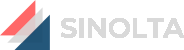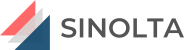How do I see the history of all alarms generated by a single point?
There are a few ways you can do this:
Right, Click on the desired alarm and select Alarm History to see all the alarms that occurred for the selected point. Since a point can have multiple alarm types (e.g. Hi, Lo, HiHi, etc.) all alarms for the point are shown in white; however, alarm the alarms with the same alarm type of the selected alarm will have yellow background.
From Real-time viewer custom views, add an Alarm History or Event History to see the alarm history. Use filter to show only alarms with the same name and type.
Use the Charts application data extraction and choose Log Type “Alarms,” Log Source “Point Log,” and select the point and time period that you are interested in. This will create a CSV output of all the alarm states for that point.